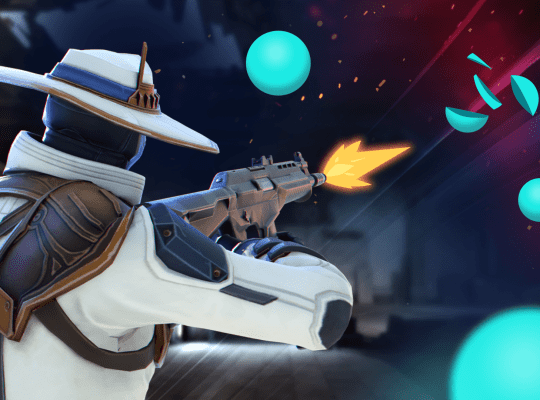How to Play VALORANT on a Mac Operating System
VALORANT has become one of the fastest-growing multiplayer titles and first-person shooters in the past few years. However, there isn’t an official Mac version available yet. To play VALORANT on Mac, you’ll need to meet certain requirements and follow a series of steps. This guide will help you understand how to play VALORANT on a Mac, optimize your gameplay, and troubleshoot any issues that may arise.
Required Tools, Software, and Hardware
VALORANT can be played on Mac through a workaround involving Microsoft Windows. Here’s what you’ll need:
- An Intel-based Mac
- At least 64GB of free space
- A 64-bit version of Windows 10 Home, Windows 10 Pro, or Windows 11
- A 16GB external USB drive
Downlaod Here
Game Settings & Performance Optimization
To optimize the game settings and performance on your Mac, follow these tips:
- Lower graphics settings: Reduce graphics settings like texture quality, detail quality, and shadow quality to improve performance.
- Adjust resolution: Lower the game’s resolution to reduce GPU workload.
- Limit FPS: Set a frame rate limit to avoid unnecessary workload on your Mac’s hardware.
- Disable background apps: Close unnecessary applications running in the background to free up system resources.
- Update GPU drivers: Keep your Mac’s GPU drivers updated for optimal performance.
Troubleshooting Tips
In case you face any issues while playing VALORANT on your Mac, consider these troubleshooting tips:
- Restart your Mac: Sometimes, a simple restart can resolve many issues.
- Update all the necessary drivers and software, including Boot Camp and Windows.
- Check for VALORANT updates: Ensure you’re running the latest version of the game.
- Scan and repair game files: Use the game launcher to scan and repair any corrupted files.
- Contact Riot Games support: If you’re still facing issues, reach out to Riot Games customer support for further assistance.
Keyboard Shortcuts and Gameplay Tips
To maximize your performance and gameplay experience with VALORANT on Mac, make use of these essential keyboard shortcuts and gameplay tips:
- Learn agent abilities: VALORANT agents have unique abilities, so be familiar with them to maximize your gameplay experience.
- Communicate with your team: Use voice chat (push-to-talk) and quick pings to communicate effectively with your teammates.
- Master movement mechanics: Learn crouch (left CTRL), walk (left Shift), and jump (Spacebar) mechanics to improve your positioning in the game.
- Optimize key binds: Customize key binds according to your preference for
Essential Keyboard Shortcuts & Gameplay Tips
To maximize your performance and gameplay experience, use these shortcuts and tips:
W,A,S, andDkeys for movement- Left mouse button for shooting
Rkey for reloading your weaponCkey to access your agent’s abilitiesBkey to buy weapons and gear during buy phasesShiftkey to walk quietlyTabkey to view the scoreboard
- Communicate with your team for better coordination and strategy
- Learn about the various agents and their abilities
- Utilize your agent’s abilities wisely, focusing on teamwork
- Practice your aim and shooting skills for better accuracy
NOTE: Macs with Apple Silicon do not support Boot Camp, making it impossible to play VALORANT directly on them.
Installation Steps
If you have an Intel-based Mac, follow these steps to play VALORANT:
- Make sure your default Secure Boot setting is “Full Security.”
- Head to the “Utilities folder” in “Applications” and open “Boot Camp Assistant.”
- Click on it and go through the steps presented.
- When asked where to install Windows, select the BOOTCAMP partition and click Format.
- Follow the Windows installation instructions.
- Once completed, restart your device.
- After restarting, download and install VALORANT just as you would on a Windows PC.
Final Thoughts
As of now, there are no plans to officially bring VALORANT to Mac. Riot’s senior software engineer mentioned in a 2021 Reddit thread that Macs weren’t on the agenda. However, this information is two years old, and things could change in the future.
Until then, use this guide to play VALORANT on your Mac and get a taste of the action. Good luck and have fun!