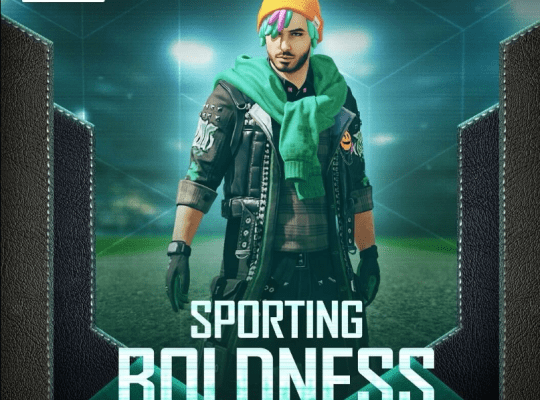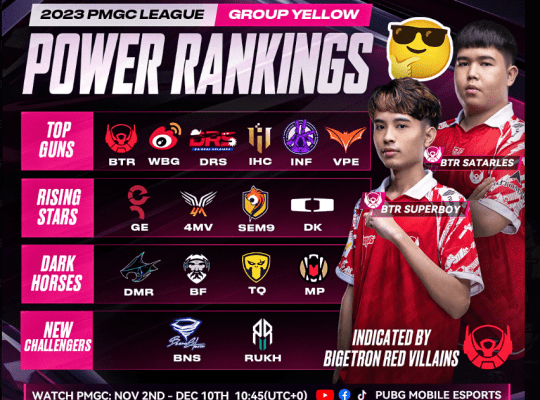How to Play PUBG Mobile on PC Using Tencent Gaming Buddy: A Step-by-Step Guide
Tencent Gaming Buddy, the official PUBG Mobile emulator, allows you to experience the popular battle royale game on your PC. By playing on a larger screen and using a mouse and keyboard, you can enjoy smoother gameplay, enhanced graphics, and improved sound quality compared to playing on your smartphone. This guide will walk you through the process of setting up PUBG Mobile on your PC using Tencent Gaming Buddy.
Step 1: System Requirements and Compatibility Check
Before you begin, ensure your PC meets the minimum system requirements to run Tencent Gaming Buddy:
- OS: Windows 7, 8, or 10 (64-bit)
- CPU: Intel Core i3-4340 / AMD FX-6300
- RAM: 4 GB
- GPU: NVIDIA GeForce GTX 660 2GB / AMD Radeon HD 7850 2GB
- DirectX: Version 11
If your PC meets these requirements, you should be able to run the emulator without any issues. Tencent Gaming Buddy is compatible with most systems, but it’s always essential to check for compatibility before installing any software.
Step 2: Download and Install Tencent Gaming Buddy
- Visit the official Tencent Gaming Buddy website and click on the large red “Download” button.
- After the download is complete, run the installer and follow the on-screen instructions to install the emulator on your PC.
Note: You don’t need any extra software to run Tencent Gaming Buddy; it’s a standalone program.
Also Read:
Krafton Set to Publish a New Gaming Title Developed and Made by Indian Talent
The Ultimate Guide to VALORANT Crosshairs and Codes
Icy Feet in Fortnite: What Is It? How To Do It?
Fortnite’s Rocket Racing x Back to the Future Concept
Step 3: Set Up PUBG Mobile on Tencent Gaming Buddy
- Launch Tencent Gaming Buddy, and click on the search bar.
- Type “PUBG Mobile” and select the official game from the search results.
- Click on the “Download” button, and wait for the game files to download and install. The installation time may vary depending on your internet speed.
Step 4: Configure Your Settings
- Once PUBG Mobile is installed, select the game, and click on the “Settings” button to customize in-game settings for optimal performance.
- Adjust graphics, controls, and audio options to your liking, and map specific keys and buttons to perform actions in the game, providing a more PC-like experience.
Tip: If you encounter any compatibility issues or performance problems, lower the graphics settings and close other resource-intensive applications.
Step 5: Start Playing and Dominate the Battlefield
- Click the “Play” button to launch PUBG Mobile on your PC.
- Use your mouse and keyboard to move, aim, and shoot with greater precision, and enjoy the seamless gameplay and larger screen.
- Immerse yourself in the full PUBG Mobile experience, complete with improved graphics, sound quality, and responsive controls.
Warning: Some players might experience a learning curve when transitioning from touchscreen controls to a mouse and keyboard, but practice will eventually lead to a more efficient and enjoyable gaming experience.
Now you’re ready to outsmart and outgun your opponents in PUBG Mobile, all from the comfort of your PC. With Tencent Gaming Buddy, you can enjoy the definitive PUBG Mobile experience and get closer to that elusive chicken dinner. Good luck!