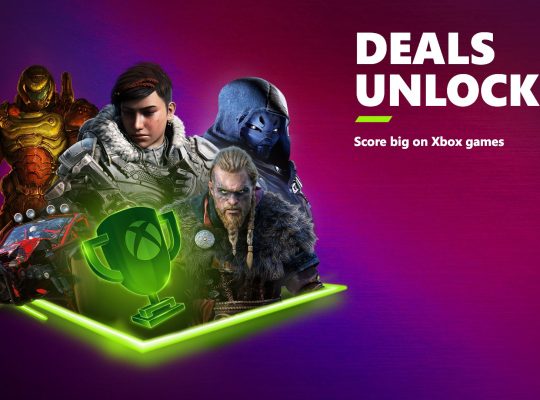Fixing High Ping in Valorant 2024: A Comprehensive Guide
Ping is a vital metric in online gaming that measures the time it takes for data to travel between your computer and the game server. A lower ping results in smoother gameplay with less lag and quicker response times. In a tactical FPS game like Valorant, having a lower ping is crucial for staying ahead of the competition.
In this guide, we’ll delve into common causes of high ping and share practical solutions to help you improve your ping in Valorant 2024.
Common Causes of High Ping
Some common reasons for high ping in Valorant 2024 include:
- Routing problems: The path that your data travels through can sometimes be inefficient, causing high ping.
- Congestion: A high volume of network data traffic can lead to increased ping times.
- Wireless interference: Wi-Fi connections are susceptible to interruptions and fluctuations in latency.
- Hardware or software complications: Issues on your computer or with the host server can negatively impact your ping.
- Background downloads and applications: Bandwidth-consuming processes can cause latency fluctuations.
Now that we’ve identified the common causes, let’s explore practical solutions for improving your ping in Valorant 2024.
Solution 1: Restart Your Router
Sometimes, restarting your network connection can resolve unusually high ping issues. Turn off your router, wait around 60 seconds, and then turn it back on to clear cache buildup and improve performance.
Solution 2: Restart the Client Application
Occasionally, the Riot Client may experience glitches that lead to increased ping. Restarting the client app can reestablish a more stable connection to the game server.
Solution 3: Use Ethernet Instead of Wi-Fi
Ethernet connections offer more reliability and stability compared to Wi-Fi. Connect your computer to your router using a LAN cable to reduce latency and packet loss in-game.
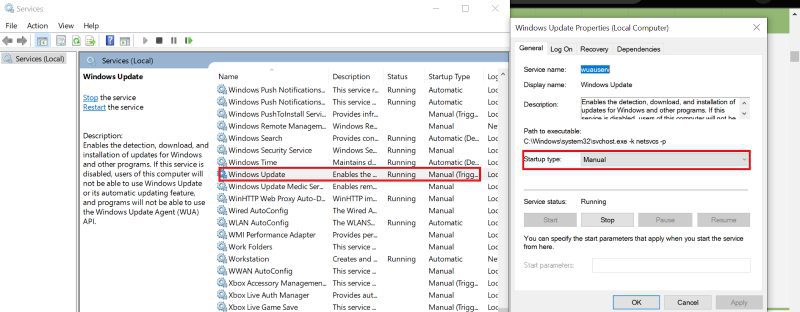
Solution 4: Stop Background Downloads
Ensure that there are no background downloads running, as they consume bandwidth needed for smooth gameplay. To disable automatic Windows updates, go to Windows Service settings, click on Windows Update, and change the startup type from Automatic to Manual.
Solution 5: Close Unwanted Background Applications
Close all unnecessary background applications, especially those that use the internet. To do this, open the start bar, search for “Background apps,” click the first result, and disable any unwanted applications.
Alternatively, access Task Manager’s process section to discover programs consuming your network resources. If you identify one that’s hogging bandwidth, click “End Task” to close the program.
With these practical solutions in hand, you’re well-equipped to tackle high ping issues in Valorant 2024. Follow the steps above, and you’ll be on your way to a smoother, more enjoyable gaming experience.