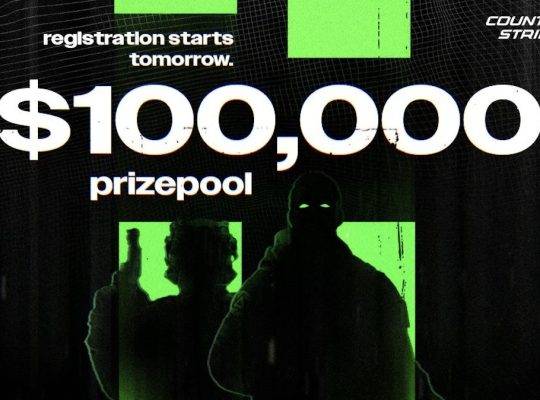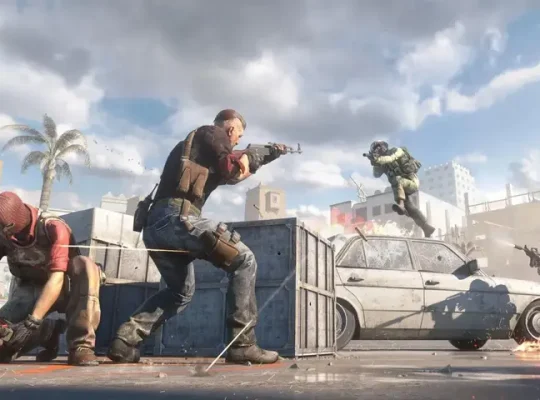How to Fix the CEF Error in Counter-Strike 2 (CS2)
The “CEF error” in Counter-Strike 2 (CS2) typically refers to an issue with the Chromium Embedded Framework (CEF), which is a framework used for embedding web content in applications. This error may occur for various reasons, including problems with the game files, graphics drivers, or other software conflicts. In this comprehensive guide, we will explain the possible causes of the CEF error and provide a step-by-step troubleshooting guide for fixing it.
Possible Causes of the CEF Error
- Corrupted or missing game files
- Outdated or incompatible graphics drivers
- Conflicting browser extensions
- Incorrect launch options
- Incompatibility with the operating system
Step-by-Step Troubleshooting Guide
Solution 1 – Verify Game Files
Game restart – Verify Game Files – PC restart
Some of the most common resolves when receiving the “VAC was unable to verify your game session” error in CS2 is by restarting your game, verify your game files and/or restart your PC.
You might ask: How do I verify my game files in CS2? You can do that by going to Steam -> Library -> Counter-Strike 2 -> Right click on the name -> Properties -> Installed Files -> Verify integrity of game files.
Another fix that also worked for some users was to delete your CS2 exe and after that verifying your game files.
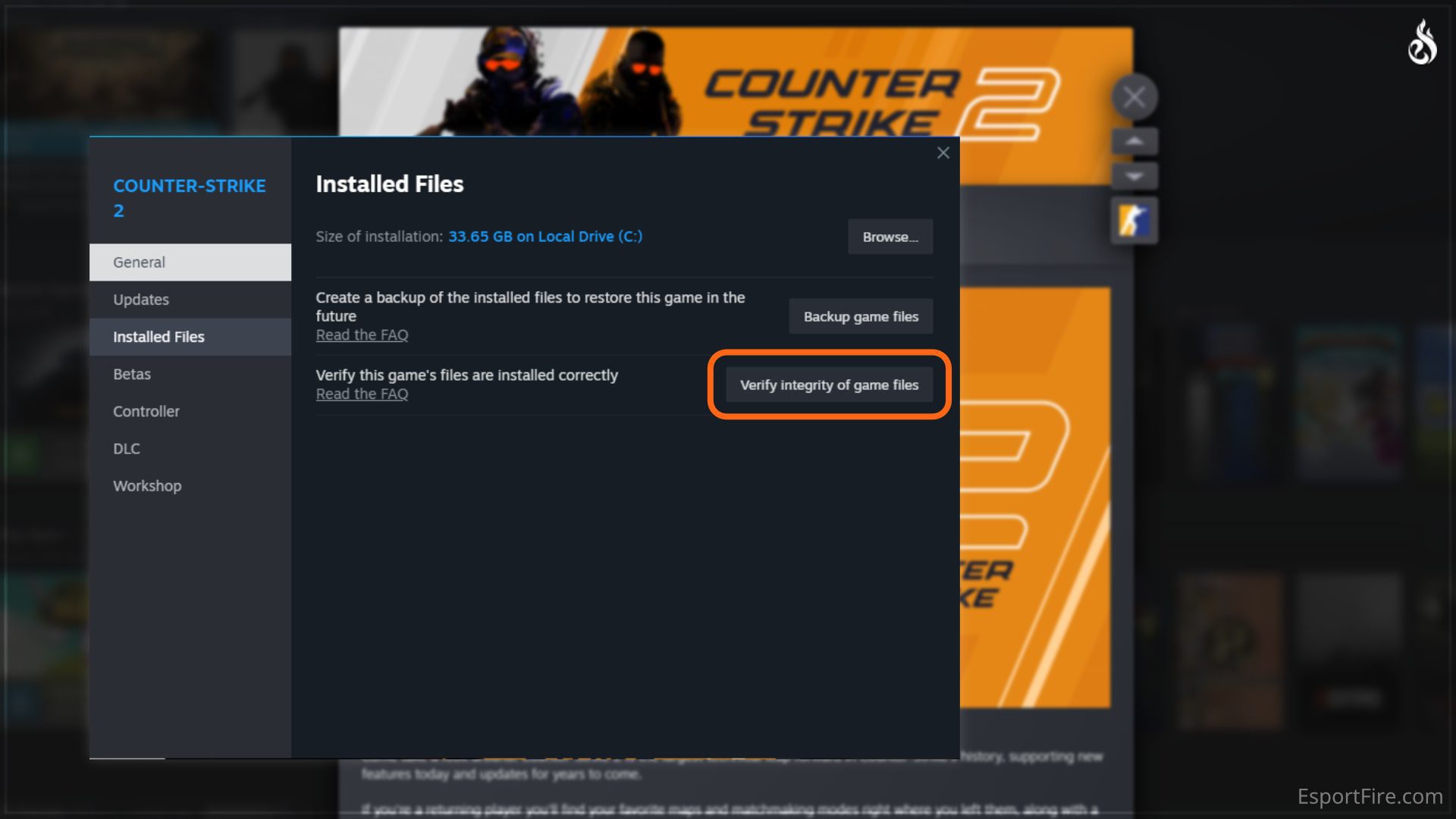
OR
- Open Steam and go to your Library.
- Right-click on Counter-Strike 2 and select Properties.
- Go to the Local Files tab and click on Verify Integrity of Game Files. This will check for and repair any corrupted game files.
Solution 2 – Update Graphics Drivers
- Ensure that your graphics drivers are up to date. Visit the website of your GPU manufacturer (NVIDIA, AMD, or Intel) and download the latest drivers for your graphics card.
- Install the drivers and restart your computer.
Solution 3 – Disable Browser Extensions
Some browser extensions can interfere with the game. Disable any unnecessary browser extensions before launching CS2.
Solution 4 – Check Launch Options
Here are some examples of CS2 launch options:
-novid: Disables the intro video.
-high: Allocates more resources to CS2, which can improve performance on some systems.
-threads: Specifies the number of threads that CS2 should use. This can improve performance on multi-core CPUs.
-refresh: Specifies the refresh rate of your monitor. This can help to reduce screen tearing.
+fps_max 0: Disables the FPS cap. This can improve performance on some systems, but it can also lead to screen tearing.
You can also use launch options to enable developer features, such as the console:
-console: Enables the console.
-dev: Enables developer mode. This gives you access to additional console commands and features.
Or
- In Steam, right-click on CS2, go to Properties, and click on Set Launch Options.
- Make sure there are no conflicting launch options. You can try launching the game with no launch options to see if the issue persists.
Solution 5 – Use Compatibility Mode
- Right-click on CS2 and select Properties.
- Go to the Compatibility tab and try running the game in compatibility mode. Experiment with different compatibility modes to find the one that works best for your system.
Preventive Measures to Avoid CEF Error in the Future
- Keep your graphics drivers updated regularly.
- Be cautious when installing browser extensions and ensure they do not interfere with the game.
- Always use the latest version of the Steam client.
- Perform regular system maintenance, such as scanning for malware and updating your operating system.
By following these troubleshooting steps, you should be able to resolve the CEF error in Counter-Strike 2. Remember to take preventive measures to reduce the likelihood of encountering this error again in the future.