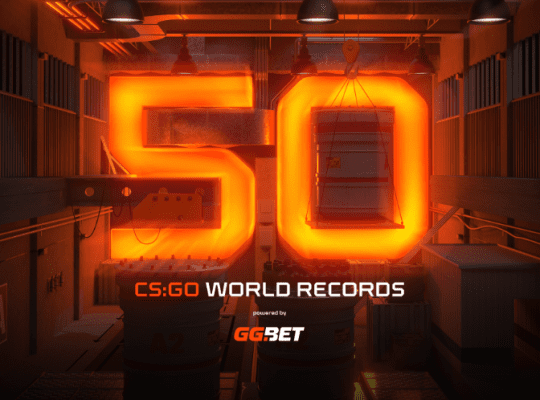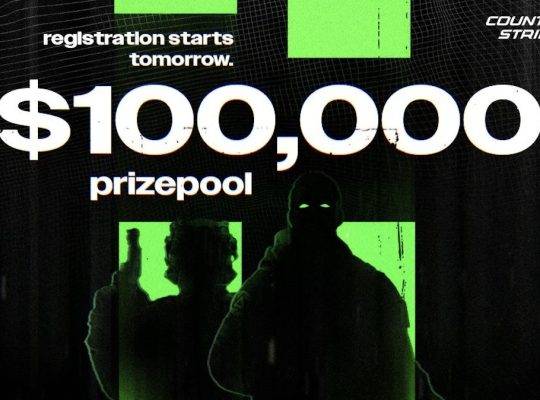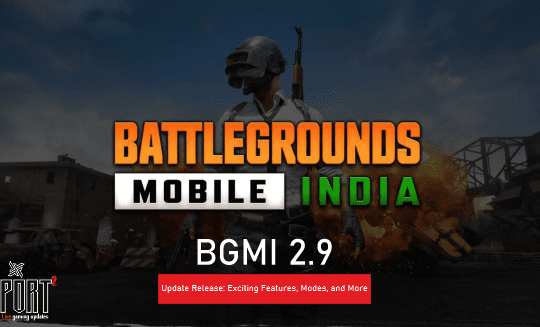Troubleshooting Guide: Fix “VAC Unable to Verify” Error in CS2
If you are encountering the “VAC unable to verify your game session” error in CS2, don’t worry! This guide will help you resolve the issue with a step-by-step process. Let’s get started with some basic troubleshooting steps and then move on to more advanced solutions.
1. Restart CS2 and Steam
Try closing CS2 and then restarting your Steam client. Sometimes, this simple action can fix the issue. Look up here
2. Verify Game Files in Steam
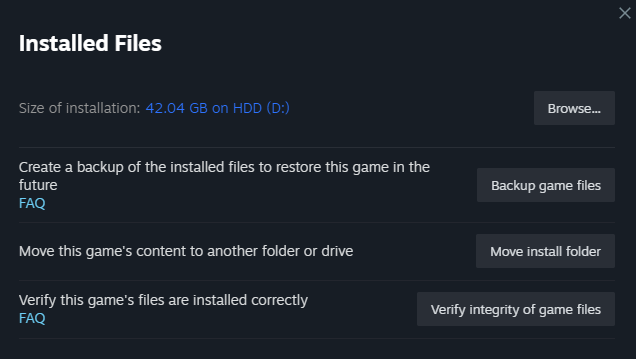
- Go to your Steam Library.
- Right-click on CS2 and click
Properties. - Go to the
Local Filestab and clickVerify Integrity of Game Files. - Wait for the process to complete and then restart CS2.
3. Update Your Graphics Drivers
Make sure your graphics drivers are up-to-date. Visit your GPU manufacturer’s website (NVIDIA or AMD) and download the latest drivers.
4. Disable Background Applications and Conflicting Software
Close unnecessary background applications that might be interfering with CS2 or VAC. Some antivirus or firewall software might also cause conflicts. Try disabling them temporarily and see if the issue is resolved. Remember to re-enable them after testing.
5. Repair the Steam Client
- Close Steam completely.
- Press
Win + Rand typesteam://flushconfig. PressEnter. - You will receive a prompt: click
OK. - Steam will restart and might ask for your login credentials.
Note: This will not remove any installed games or your saved progress.
6. Verify Your Game Cache
- Go to your Steam Library.
- Right-click on CS2 and click
Properties. - Go to the
Updatestab and clickView Cache. - Click
Verify Cache Integrity.
7. Reinstall CS2
If the issue still persists, you can try reinstalling CS2:
- Go to your Steam Library.
- Right-click on CS2 and click
Uninstall. - After the uninstallation, click
Installto reinstall the game.
What if the Problem Persists?
If none of the above solutions work, you can contact CS2 Support for further assistance:
Make sure to include the error message you are receiving, as well as the steps you have taken to resolve it. They will guide you through any additional troubleshooting steps.
Preventing Similar Issues in the Future
To prevent future problems, consider the following tips:
- Keep your graphics drivers up-to-date.
- Regularly verify the integrity of game files in Steam.
- Be cautious about installing potentially conflicting applications, especially those related to gaming mods or hacks.
- Contact CS2 Support or the community for help whenever you encounter an issue.
We hope this guide has been helpful in resolving any issues you may have encountered while playing our game. Thank you for choosing esportport.com and happy gaming!