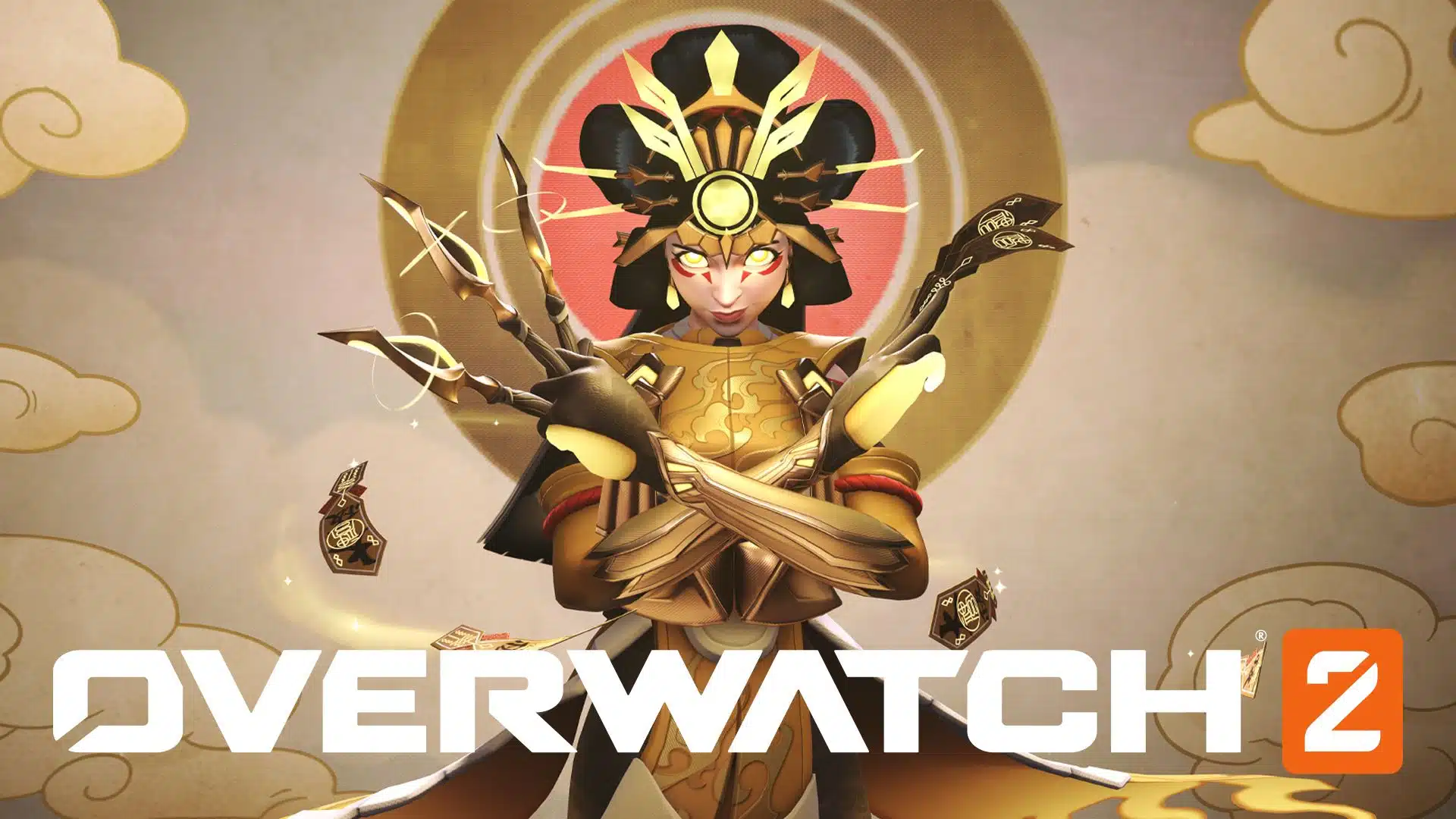If your crosshair is looking a bit wonky after the latest update, don’t worry, you’re not alone.
Not hitting your shots today?

Reasoning behind the change
With the latest update, we’ve made some tweaks to the crosshair customizations for certain heroes, with the intention of improving the overall game experience. The key change in this update concerns the Dot setting within the crosshair system. In previous versions, players could hide the Dot by setting its Opacity to zero. However, after this update, you’ll need to set the Dot’s Size to zero instead, in order to hide it.

New improvements in the crosshair system
Apart from the primary change mentioned above, the Dec. 5 patch has also introduced several improvements aimed at providing a more fluid and customizable crosshair experience. This allows players to have better control and precision while playing their preferred hero.
Tips to adjust your crosshair settings
To match your preferences and easily adjust your crosshair settings after this update, follow these steps:
- Open the main menu in Overwatch 2.
- Navigate to the “Options” tab.
- Select the “Controls” category on the left side of the screen.
- Locate the “Reticle” section in the list of settings.
- Choose the hero for which you’d like to modify the crosshair settings or select “All Heroes” for a global change.
- In the Dot settings, to hide the dot, set the “Dot Size” to zero. To adjust the opacity of the dot, you may use the “Dot Opacity” slider.
Feel free to experiment with different reticle shapes, colors, and settings to find the perfect crosshair that suits your playstyle. We hope this explanation clears up any confusion regarding the recent crosshair changes in Overwatch 2. If you have any further questions or concerns, don’t hesitate to reach out to our team.
Happy gaming!