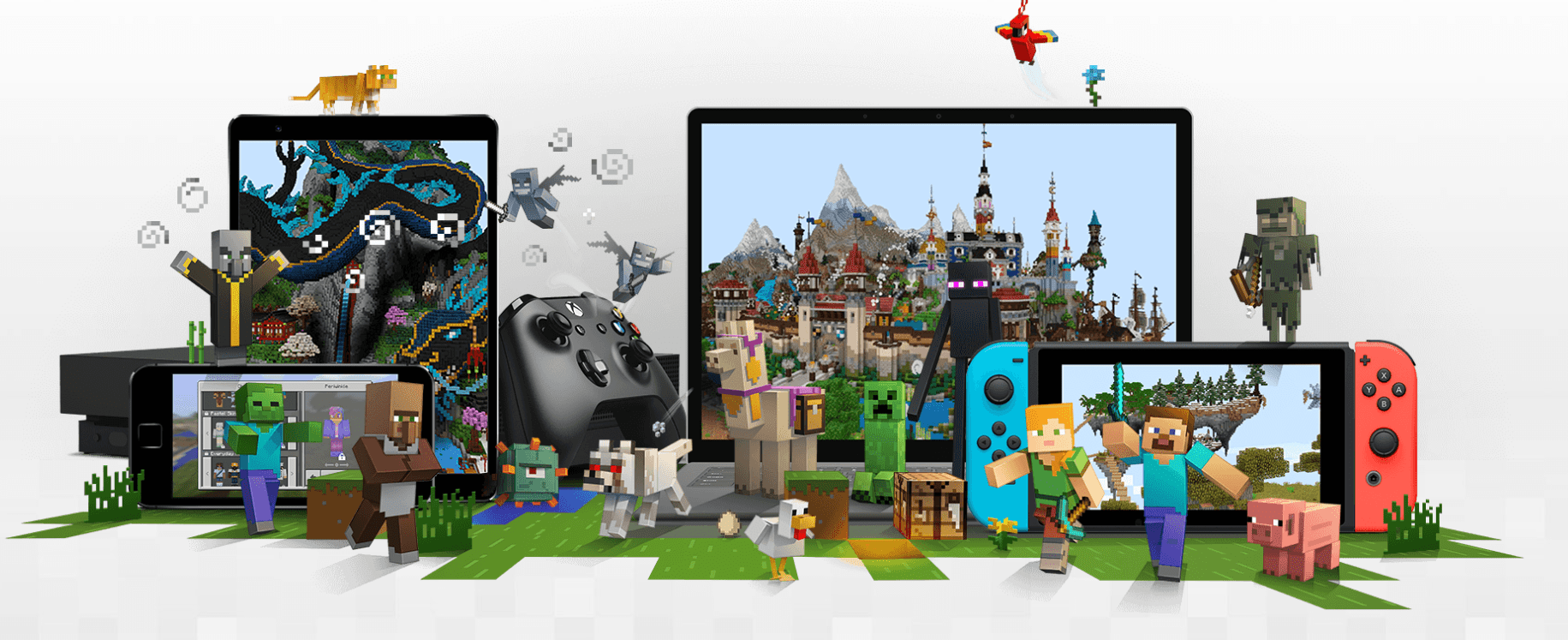Downloading and Installing the Minecraft Bedrock 1.20.60.20 Beta on Different Platforms
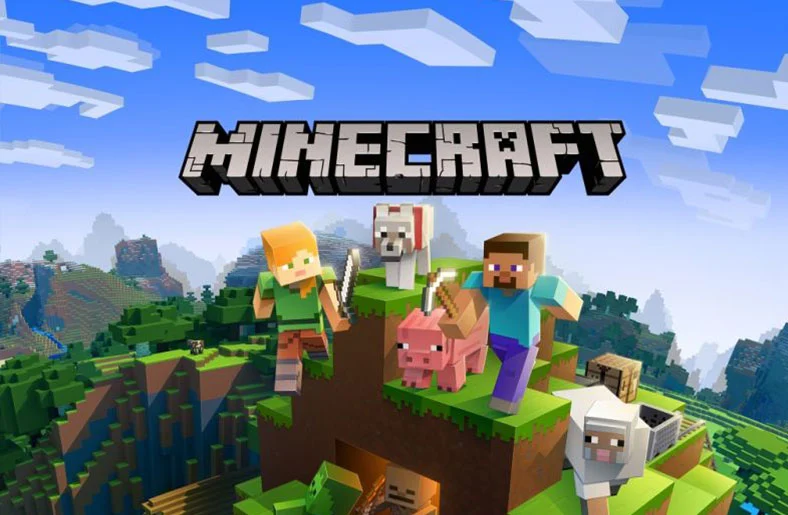
In this guide, we’ll provide step-by-step instructions for downloading and installing the latest beta version (1.20.60.20) of Minecraft Bedrock edition on various platforms, including Xbox consoles, Windows 10/11 PCs, and Android/iOS mobile devices. We’ll also discuss potential issues, troubleshooting, and new features introduced in this version.
1. Xbox Consoles
Downloading the Minecraft 1.20.60.20 preview on Xbox consoles is convenient as you can download a separate program that won’t interfere with the main Minecraft game.
Requirements:
- Purchased copy of the game on your Microsoft/Xbox account or an active Xbox Game Pass subscription.
Steps to Download:
- From your dashboard, open the Microsoft Store.
- Enter “Minecraft Preview” in the search field. Open the resulting store page.
- On the store page, press the download button. The option should be available if you’ve purchased the game on your account or have an active Game Pass subscription.
- Once the download is completed, return to your dashboard or library and open the newly-placed program.
2. Windows 10/11 PCs
For Windows-based PCs, you’ll need to use the Microsoft Store application to ensure that your game preview is up-to-date.
Steps to Update:
- Open the Microsoft Store application on your PC and navigate to the library tab.
- Click the games button, then press the update button next to Minecraft Preview. If it doesn’t appear, you may need to press the “Get Updates” button to retrieve any updates that may not have been listed yet.
- When the update process has been completed, open your game launcher and select “Windows Edition” from the game list.
- Click the version selector next to the green install/play button and select “Latest Preview.” Press the Install/Play button, and the launcher will download all the necessary assets before opening the game. The version selector can also be used to install the latest preview if you haven’t done so before.
3. Android/iOS Mobile Devices
Depending on the mobile device’s operating system, the Preview Program installation can differ. For Android devices, users need to access the beta via the Google Play Store, while Apple’s iOS devices require the Testflight system.
Steps for Android:
- Open the Google Play Store and the game’s store page.
- Scroll down to the section labeled “Join the Beta” and click the link accompanying it.
- Update your game app if needed. Return to your home screen/app drawer and open the game. It should run the 1.20.60.20 beta version.
Steps for iOS:
- Install the Testflight app from the App Store on your iOS device.
- Visit the official Minecraft Beta page and follow the instructions provided to join the beta program for iOS using Testflight.
- After successfully joining the program, update your game app. Return to your home screen and open the updated game. It should run the 1.20.60.20 beta version.
New Features in Version 1.20.60.20
The new Minecraft Bedrock 1.20.60.20 beta introduces the trial chamber, trial spawner, and Breeze mob from the game’s 1.16.100 update on Java Edition. This new version also includes various bug fixes and performance improvements for an overall better experience. Additionally, players can now access the Marketplace from the main menu of the game.
Troubleshooting:
If you have any issues downloading or updating your game app, make sure to check your device compatibility on the Testflight page. If you’re still having trouble, reach out to our customer support team for further assistance.
We hope this helps! If you have any other questions or concerns, please don’t hesitate to contact us. Thank you for being a part of the Esportsport community!
Happy gaming! 🙂